How to edit your Company Contacts
OMRI is excited to announce a new feature for your Company Page on the OMRI website—editable contacts online!
 When you log in to the OMRI website, you can see a full list of companies that you are associated with by clicking on “My Companies” in the blue advanced menu tool panel.
When you log in to the OMRI website, you can see a full list of companies that you are associated with by clicking on “My Companies” in the blue advanced menu tool panel.
To edit your contacts for a company, simply:
- Log in to the OMRI website. Your username is the email address on file with OMRI.
- Navigate to your Company Page, by choosing that company name from the “My Companies” list in the blue menu near the top of the page.
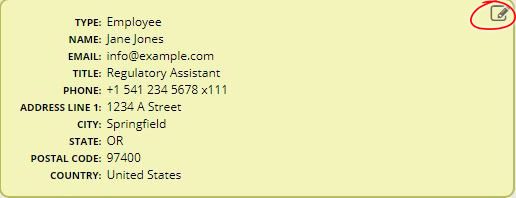 Choose the contact you would like to edit, and click the pencil tool in the top-right corner to begin editing. Once you are done editing a contact, click “Save” at the bottom of the pane.
Choose the contact you would like to edit, and click the pencil tool in the top-right corner to begin editing. Once you are done editing a contact, click “Save” at the bottom of the pane. - You may also delete contacts or add a new contact using this interface.
- Your company must always have at least one authorized contact, who will be designated as the Primary Review and Renewal contact.
- At least one contact must also be an employee of your company, not a consultant.
Keep in mind that all authorized contacts can discuss confidential information with OMRI staff, submit applications to OMRI on behalf of your company, and make updates to your company’s list of contacts. Each authorized contact will also be given a login to the OMRI website. The Public Contact is not authorized to discuss confidential information, unless that individual is also included in the list of authorized contacts.
Please feel welcome to complete updates to the authorized contacts for your company using OMRI.org, in lieu of the Company Contacts form.
In some cases (such as a company name or ownership change) you may still need to submit a Company Contacts form. Contact us at (541) 343-7600 x105 if you have questions about how to proceed.








